
Home office does not stop us from researching and experimenting with new technologies. While in the past weeks we shared news about our TMS FNC Maps, we were also busy with doing research for future versions of TMS WEB Core. We would like to give you a sneak peek of one of our ongoing projects: web components.
What are web components?
Web components allow you to create custom and reusable HTML tags via a set of JavaSript API, they can be scripted and styled without colliding with other parts of the document. They are based on existing web standards and support is continuously added. They were first introduced in 2011 but no proper support followed until recently. You can read more about how to create web components in the MDN web docs. This naturally raises the question: Can we use them in TMS WEB Core?The short answer is yes because WEB Core already provides ways to interact with native JavaScript calls. You can call document.createElement('your-custom-tag') and set the properties of the TJSElement. But we are Delphi developers after all, and most of us prefer to use Pascal over JavaScript. So wouldn't it be nice to import them into TMS WEB Core?
Our importing tool
Imagine the following scenario: You found a nice web component pack that you'd like to use in TMS WEB Core. You can create wrapper classes yourself, but it might take a lot of time depending on the complexity of the components. We also don't like doing a lot of manual work like that, so we had the idea to create an importing tool instead. Unfortunately there are many ways to create web components but not enough or reliable ways to extract information regarding to properties, events and methods. It was clear that some sort of helper file will be needed and we set up a goal: Create wrapper classes automatically based on JSON descriptions. We also take every opportunity we can to challenge our own framework - we created this tool using TMS WEB Core!As a first set of components to cover, we wanted to import Smart UI from the creators of jQuery jQWidgets controls that we already support in TMS WEB Core. It has both simple and complex elements, so it already gave us a huge set of functionality to cover.
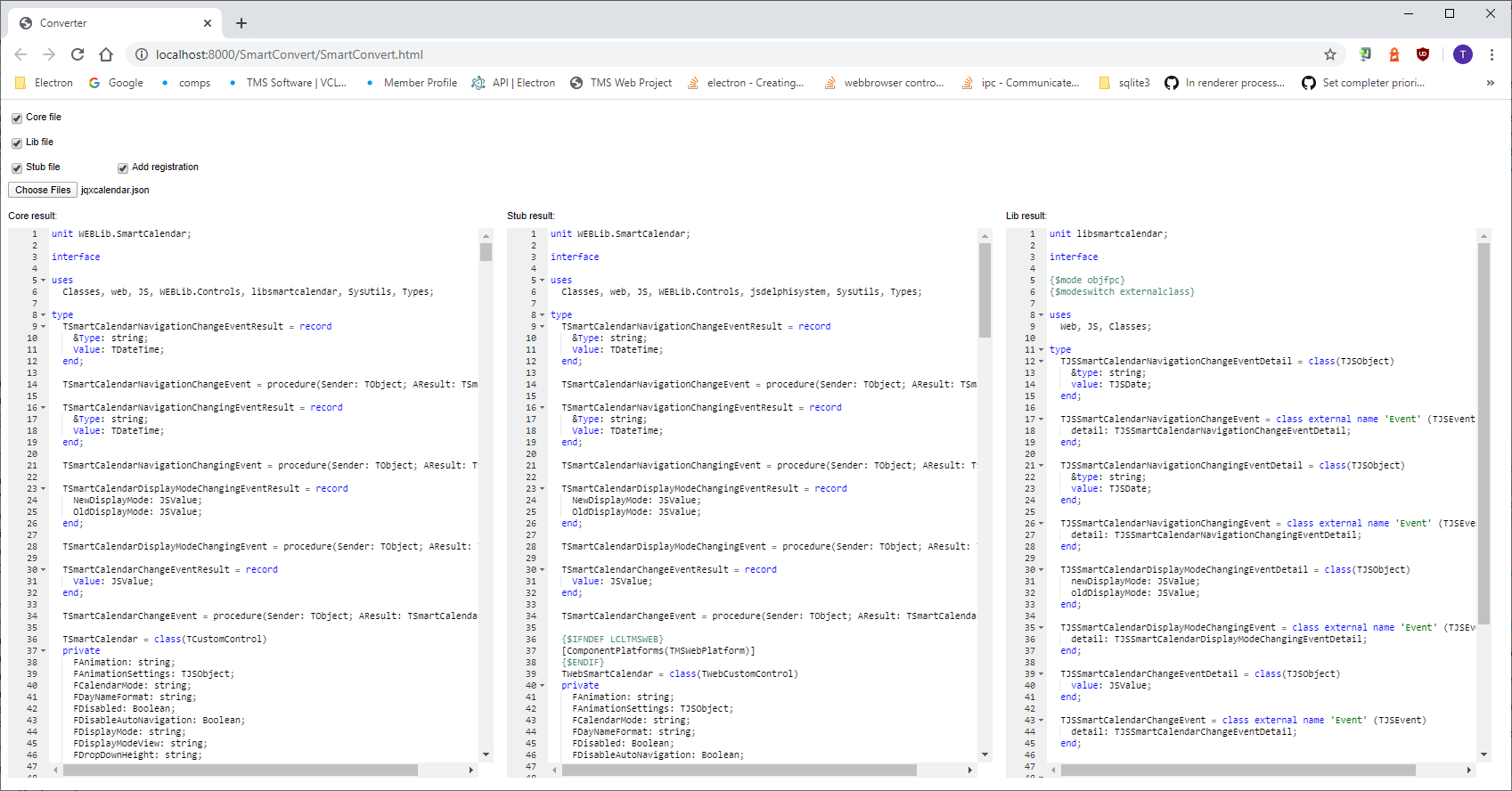
The TMS WEB Core web components import tool was written with TMS WEB Core itself, so in a way, TMS WEB Core can magically create its components 😉
How does it work?
First we convert the JSON description to a TJSONObject then we loop through the properties and store them accordingly. In case of methods and events we need to store the parameters list too. Once that's done, we have everything we need to create the Pascal wrapper classes. This means 2-3 files for each component:- A core file to contain the source that's responsible for setting the correct properties, calling the correct methods, binding the correct events...
- A stub file for designtime purposes
- And sometimes it's unavoidable to introduce a file where we map onto the functions provided by the given component's JavaScript object
Lets see an example!
For this demonstration we picked two smaller components: SmartButton and SmartToast. Both components were automatically generated; we are just going to use them! After conversion the class definition looks pretty similar in the stub and core file. The only differences are the property getters/setters and protected methods:TWebSmartButton = class(TWebCustomControl) private FAnimation: string; FClickMode: string; FContent: JSValue; FDisabled: Boolean; FInnerHTML: string; FLocale: string; FMessages: TJSObject; FReadonly: Boolean; FRightToLeft: Boolean; FTheme: string; FType: string; FValue: string; FUnfocusable: Boolean; FOnClick: TNotifyEvent; public constructor Create(AOwner: TComponent); override; destructor Destroy; override; property Content: JSValue read FContent write FContent; property Messages: TJSObject read FMessages write FMessages; published property Animation: string read FAnimation write FAnimation; property ClickMode: string read FClickMode write FClickMode; property Disabled: Boolean read FDisabled write FDisabled default false; property InnerHTML: string read FInnerHTML write FInnerHTML; property Locale: string read FLocale write FLocale; property Readonly: Boolean read FReadonly write FReadonly default false; property RightToLeft: Boolean read FRightToLeft write FRightToLeft default false; property Theme: string read FTheme write FTheme; property &Type: string read FType write FType; property Value: string read FValue write FValue; property Unfocusable: Boolean read FUnfocusable write FUnfocusable default false; property OnClick: TNotifyEvent read FOnClick write FOnClick; end;You can compare these properties and events to the component documentation.
We are going to show a notification when the button is clicked. The properties can be set from the form designer but except for the SmartButton.InnerHTML property we are doing it programmatically now. So far our form looks like this:
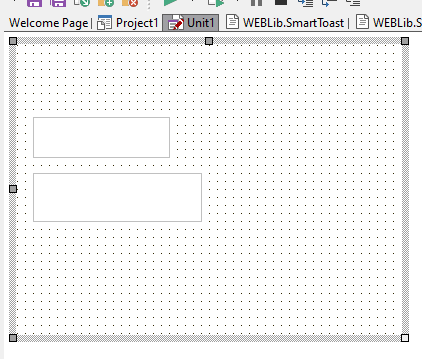
The white rectangle above is the TWebSmartButton and the one below is the TWebSmartToast. The TWebSmartToast is not visible at runtime but the width and the height of the control are used if the Modal property is enabled.
Lets implement the OnClick event, set the properties of the TWebSmartToast and show the notification:
procedure TForm1.WebSmartButton1Click(Sender: TObject); begin WebSmartToast1.Position := 'top-left'; WebSmartToast1.&Type := 'success'; WebSmartToast1.ShowCloseButton := True; WebSmartToast1.Value := 'This is a success! :-)'; WebSmartToast1.Open; end;With such small effort we get the following, visually appealing result:
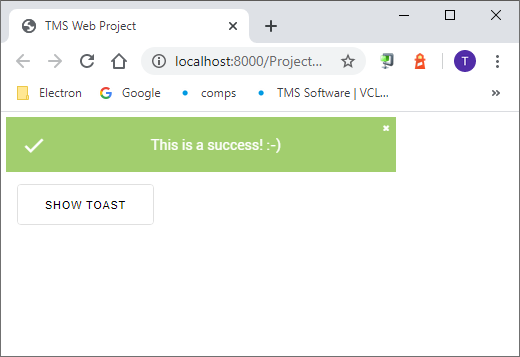
We hope that this got your interest already, because here you can find an online demo of some of the Smart UI components. The wrappers for the components you find in the demo were 100% automatically generated! This again shows the power of what TMS WEB Core can do!